SAPIEN Frequently Asked Questions
Questions we get asked... a lot. Click a specific question to view the answer.General Questions
For general help with your account, trial software, feedback and to submit your wish list, please go to our Customer Service Forums at https://www.sapien.com/forums/viewforum.php?f=4
If you have a product question and you have a registered perpetual or subscription license with active maintenance, please post in our Product Support Forums for Registered Customers at https://www.sapien.com/forums/viewforum.php?f=5
If you have a general scripting question and need help from your fellow scripters, visit our ScriptingAnswers forum at https://www.sapien.com/forums/viewforum.php?f=6
Do you have a Feature request? You can place that in Feature Requests.
Can’t remember any of these weird forum links? Go to www.sapien.com and click on "Support", it’s all there.
What if you have information or a request you don’t want the public to see? Send an email to support@sapien.com
Problems with the web site or with using any of the forums above? Send an email to websupport@sapien.com
Questions about your license or maintenance period? Send an email to sales@sapien.com
What if it is extremely urgent? If you have premium support, we have a ticket system that will get you faster responses: http://www.sapien.com/support/premiumsupport (If you do not have premium support associated with your account then this won't work, unless you add it to your subscription by clicking here.)
To subscribe to a specific forum, click the "Subscribe forum" link near the bottom of the page upon entering the forum.

To unsubscribe, click the "Unsubscribe forum" link near the bottom of the page upon entering the forum.

To subscribe to a topic, reply to the topic with the "Notify me when a reply is posted" checkbox checked.

Alternately, you can subscribe to a topic by clicking the Topic Tools icon next to the Post Reply button,

then clicking the "Subscribe topic" link in the drop-down menu.

To unsubscribe, click the Topic Tools icon, and select "Unsubscribe topic" from the drop-down menu.

You can go directly to our MailChimp Signup form by clicking here.
Or, log in to your SAPIEN Account and go to My Account -> Profile. In the top menu, click "Join Our Mailing List".
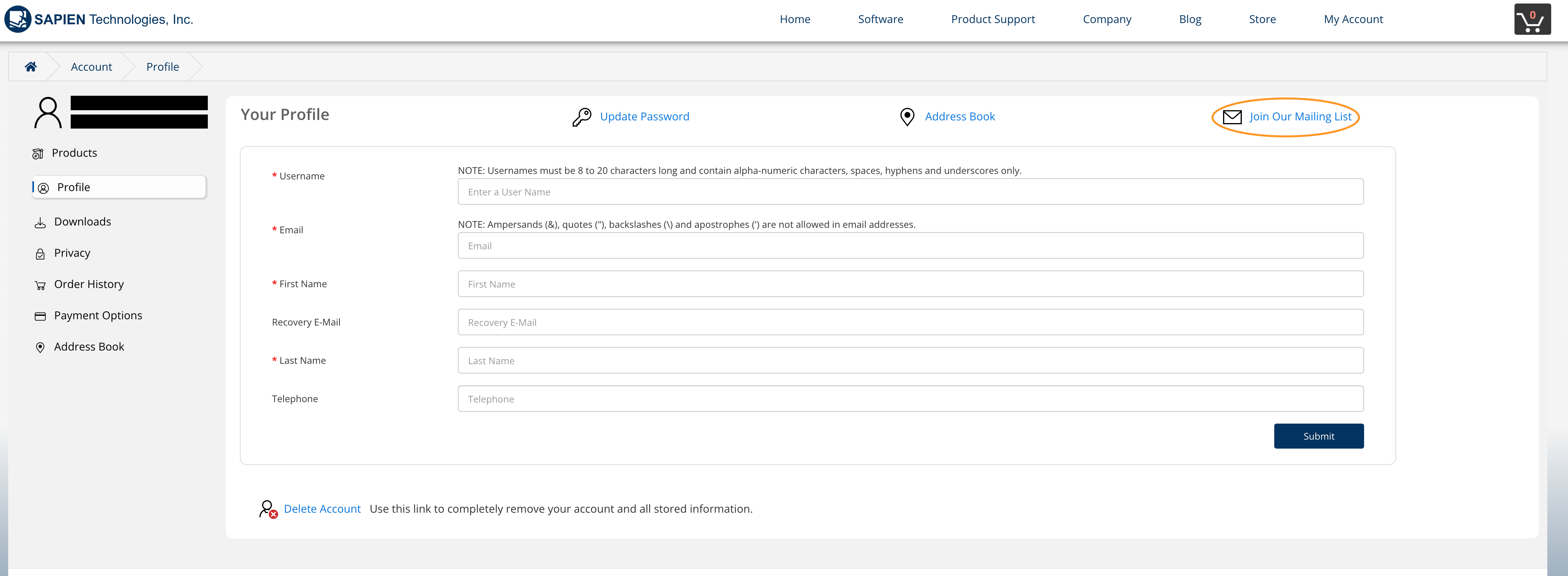
Then follow the instructions for sign up in the resulting screen.
You will receive an email with a link to confirm your subscription. You will not be subscribed to any list until you click the confirmation link in the email.
You can change preferences or unsubscribe using the "update subscription preferences" or "unsubscribe from all lists" links at the bottom of any email you receive via your mailing list subscription.
Use this link Unsubscribe from all lists to unsubscribe now.
Unsubscribing from our mailing list will NOT prevent you from receiving maintenance subscription expiration reminders.
The subscription model for our products was discontinued effective January 22, 2024. Active subscriptions will remain active until canceled or terminated for non-payment. If you want to transfer your subscription to a perpetual license or have questions, please contact sales@sapien.com.
~~~~~~~~~~~~~~~~~~~~~~~~~~~~~~~~
There are no differences in the product features offered in perpetual licenses and subscriptions.
There is one key difference in the operational capabilities of the software. License holders can apply for an Offline Activation File, which allows the software to be used in an offline environment. However, subscription holders are not eligible to use the software offline for an extended period of time.
When you purchase one of our products, you are purchasing a license allowing you to use the product. In order to activate/unlock the product, you will receive a 16-digit Activation Key. Please note, we are currently changing over our verbiage. Therefore, you may see "Subscription Number" or "License Number" places. These are being updated to Activation Key.
ACTIVATION KEY:
Beginning with the release of our 2014 versions, products are delivered with an activation key. This activation key comes with a free one-year maintenance subscription with the license purchase. After that, you can extend your maintenance each year or not. Even if you don't renew, your software will continue to work. An activation key will always be a 16-digit number beginning with the number 9. To activate/unlock your product, you will enter this 16-digit key in the box marked 'Activation Key' in the activation screen that appears when you first launch the software. Activation keys require an internet connection for activation. (If your machine does not have an internet connection, see the FAQ "Is there any way I can get an offline key?" above.) For more information on our maintenance model, please read our blog Starting with the 2014 versions all SAPIEN software sold with Subscription.
LICENSE KEY:
Product versions prior to 2014 were delivered with a license key. A license key will always be a 47-character string, beginning with the version year followed by the product code. (For example, a license to PowerShell Studio 2012 would begin with 12-SPS.) To activate/unlock your product, you will enter this 47-character string in the box marked 'License no.' in the activation screen that appears when you first launch the software. License keys do not require an internet connection for activation.”
Maintenance
Maintenance is included with all SAPIEN software licenses for one year and ensures your tools stay current and supported. It provides:
-
Free Updates & Upgrades: Access the latest features, enhancements, and bug fixes during the maintenance period.
-
License Management: Flexibility to transfer your license between devices or users.
-
Activation & Installation Help: Assistance with setup or moving your software.
-
Renewable Coverage: Maintenance can be renewed annually to continue receiving updates and support.
Basic Support
Basic Support is available to all users with an active maintenance plan. It includes:
-
Email Support: Get help with licensing, installation, and general usage questions.
-
Access to the Support Portal: Submit tickets and track issue status.
-
Response During Business Hours: Handled by SAPIEN’s technical staff within standard response times.
Note: Basic Support does not include in-depth script troubleshooting or consulting.
Premium Support
Premium Support is a paid service designed for organizations and professionals who need faster, more advanced, or dedicated assistance. It offers:
-
Priority Ticket Handling: Faster response and resolution times.
-
Direct Access to Senior Staff: Escalate complex issues to experienced SAPIEN engineers.
-
Extended Support Scope: Includes help with specific scripting problems, integrations, or tailored use cases.
-
Service-Level Expectations: Guaranteed response time and personalized attention.
Note: Premium support does not include creating scripts or solutions for you.
Nine times out of ten, the answer to this question is "You don't need a trial key." Trial keys for our products are needed for virtual machines only. All other machines will run the trial with no key at all. If you ARE on a virtual machine and your trial key doesn't work, please post in our Trial Software Questions forum.
Software Products
When building executables in PrimalScript or PowerShell Studio there are various engine types to choose from, each of them with a prerequisite that must be installed on the machine that will be running your program. For example, if you build an executable in PowerShell Studio and select the SAPIEN PowerShell V2 Host (Command Line) Win32 engine then the .NET Framework 2.0 is required on the target machine.
Here is a table that shows the prerequisites for each engine type:
Windows PowerShell
| SAPIEN PowerShell V5 Host (Command Line) | .NET Framework 4.8 |
| SAPIEN PowerShell V5 Host (Silent) | .NET Framework 4.8 |
| SAPIEN PowerShell V5 Host (Windows Application) | .NET Framework 4.8 |
| SAPIEN PowerShell V5 Host Dark Mode (Windows Application) | .NET Framework 4.8 |
| SAPIEN PowerShell V5 Host (Windows Forms) | .NET Framework 4.8 |
| SAPIEN PowerShell V5 Host (Windows Service) | .NET Framework 4.8 |
| SAPIEN PowerShell V5 Host (Windows Tray App) | .NET Framework 4.8 |
| SAPIEN PowerShell V5 Host (Windows) | .NET Framework 4.8 |
PowerShell 7
| Engine | Prerequisite |
| PowerShell Core (Command Line) | Visual Studio 2015-2022 Runtime |
| SAPIEN PowerShell 7.0.x Host (Command Line) | .NET Core 3.1 |
| SAPIEN PowerShell 7.0.x Host (Windows Application) | .NET Core 3.1 |
| SAPIEN PowerShell 7.0.x Host Dark Mode (Windows Application) | .NET Core 3.1 |
| SAPIEN PowerShell 7.0.x Host (Windows Forms) | .NET Core 3.1 |
| SAPIEN PowerShell 7.0.x Host (Windows Tray App) | .NET Core 3.1 |
| SAPIEN PowerShell 7.1.x Host (Command Line) | .NET 5.0 |
| SAPIEN PowerShell 7.1.x Host (Windows Application) | .NET 5.0 |
| SAPIEN PowerShell 7.1.x Host Dark Mode (Windows Application) | .NET 5.0 |
| SAPIEN PowerShell 7.1.x Host (Windows Forms) | .NET 5.0 |
| SAPIEN PowerShell 7.1.x Host (Windows Tray App) | .NET 5.0 |
| SAPIEN PowerShell 7.2.x Host (Command Line) | .NET 6.0 |
| SAPIEN PowerShell 7.2.x Host (Windows Application) | .NET 6.0 |
| SAPIEN PowerShell 7.2.x Host Dark Mode (Windows Application) | .NET 6.0 |
| SAPIEN PowerShell 7.2.x Host (Windows Forms) | .NET 6.0 |
| SAPIEN PowerShell 7.2.x Host (Windows Tray App) | .NET 6.0 |
| SAPIEN PowerShell 7.3.x Host (Command Line) | .NET 7.0 |
| SAPIEN PowerShell 7.3.x Host (Windows Application) | .NET 7.0 |
| SAPIEN PowerShell 7.3.x Host Dark Mode (Windows Application) | .NET 7.0 |
| SAPIEN PowerShell 7.3.x Host (Windows Forms) | .NET 7.0 |
| SAPIEN PowerShell 7.3.x Host (Windows Tray App) | .NET 7.0 |
| SAPIEN PowerShell 7.4.x Host (Command Line) | .NET 8.0 |
| SAPIEN PowerShell 7.4.x Host (Windows Application) | .NET 8.0 |
| SAPIEN PowerShell 7.4.x Host Dark Mode (Windows Application) | .NET 8.0 |
| SAPIEN PowerShell 7.4.x Host (Windows Forms) | .NET 8.0 |
| SAPIEN PowerShell 7.4.x Host (Windows Tray App) | .NET 8.0 |
ActiveX and Miscellaneous
| Engine | Prerequisite |
| CMD | Visual Studio 2015-2022 Runtime |
| CScript (Windows Script Host) | Visual Studio 2015-2022 Runtime |
| MSHTA | Visual Studio 2015-2022 Runtime |
| SAPIEN Script Host (Command Line) | Visual Studio 2015-2022 Runtime |
| SAPIEN Script Host (Windows) | Visual Studio 2015-2022 Runtime |
| WScript (Windows Script Host) | Visual Studio 2015-2022 Runtime |
PowerShell Studio is a PowerShell Integrated Scripting and Toolmaking Environment. It is a full-featured PowerShell editor that allows you to visually create PowerShell GUI tools. It's an essential part of your toolbox if you do a lot of PowerShell scripting. It is not designed to support any language other than PowerShell. For more information, visit our PowerShell Studio page.
PrimalScript is a universal scripting IDE that supports over 50 languages and file types. It is an essential part of your toolbox if you need to work with multiple technologies, languages and file formats at the same time. It does not support visual GUI creation. For more information, visit our PrimalScript page.
Watch this video by Jason Helmick, Which is Right for You? SAPIEN's PrimalScript or PowerShell Studio, to help determine which is the right application for you.
| ActionScript | Flash JSAPI | Rebol |
| Adobe Rex | HTA | Registry Files |
| ASP Pages | HTML | Resource Script |
| ASP.Net Pages | IDM | Rexx |
| AutoIt | INI Files | Ruby |
| AutoIt3 | InstallScript | SQL |
| AWK | Java | System Policy Editor |
| Bash | Java Server pages | Tcl |
| Batch Files | JavaScript | VBScript |
| C | Kixtart | Visual Basic.Net |
| C# | LotusScript | WinBatch |
| C++ | Lua | Windows PowerShell |
| CFML | Pascal | Windows Script Component |
| CH | Perl | Windows Script Host |
| CMD Files | PHP | XML |
| CSS | PowerShell ASP Pages | |
| Flash Communication Server-Side ActionScript | Python |
Licenses
As per our EULA, all of our licenses are per user. The number of users accessing the software, should equal the number of licenses purchased.
Yes! Once you purchase a license, you are eligible to use the software indefinitely.
Active maintenance offers free upgrades to all minor service builds and major product version releases. If you choose not to renew and allow the maintenance to expire, you will no longer receive software updates. You will be eligible to operate the software up to the last service build that was released, prior to the expiration date.
Each purchased license is allotted a maximum of two devices to be activated and operating at any given time for ones' personal use. In order to switch and activate on a third device, one of the two activated devices must first be properly deactivated. See the "How do I deactivate an activation?" FAQ for instructions on how to do so.
For more detailed information on your license, please read our EULA.
For more detailed information on activation and deactivation, please read our Quick Guide to SAPIEN Software Activation.
Has the software already been downloaded to your device?
Open the product and fill in the three boxes with the SAPIEN ID and password of the SAPIEN account you would like the license to be registered to. (If you have not created a SAPIEN account on www.sapien.com, you will need to do so first.) Click "Activate". This will not only activate the license on the device, it will also automatically register it to the SAPIEN account provided on the activation screen.

Is the software not yet downloaded to your device?
Please login to your SAPIEN Account and go to the My Account -> Products page. (If you have not created an account on www.sapien.com, you will need to do so first.) On the top menu, click the "Register a Product" link.
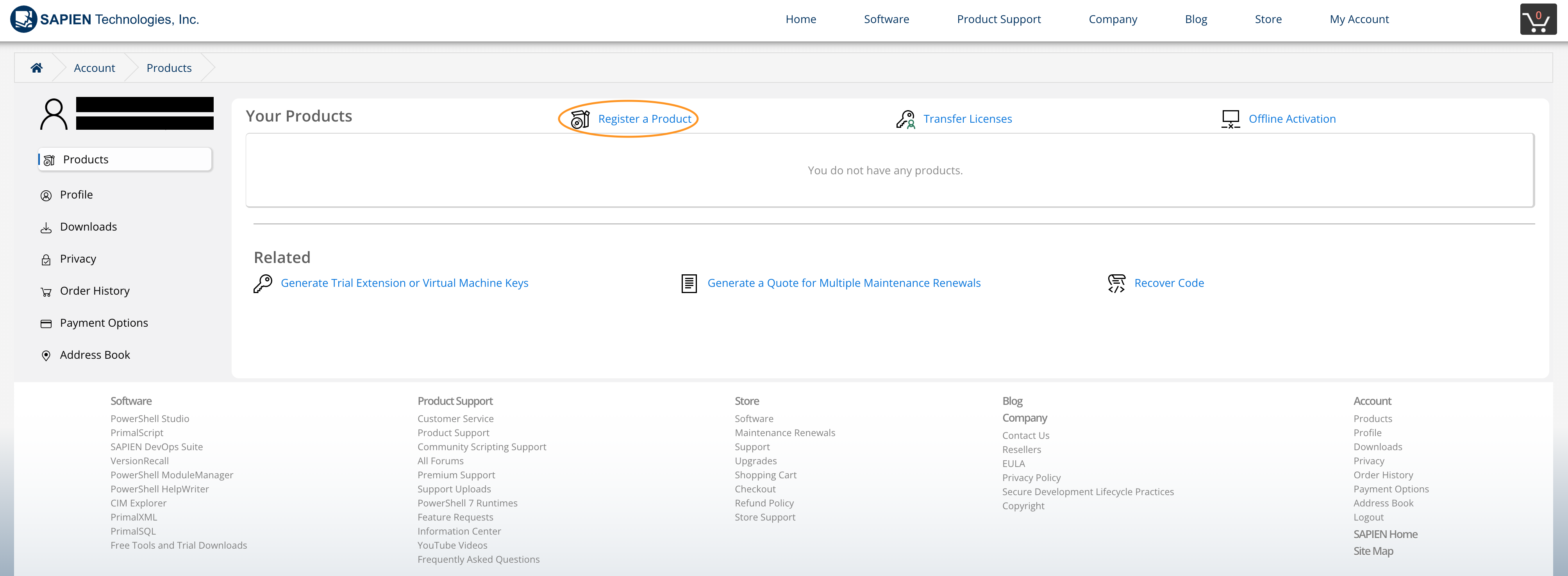
Enter your Activation Key into the box provided, and click "Submit". For multiple keys, separate each with a comma.
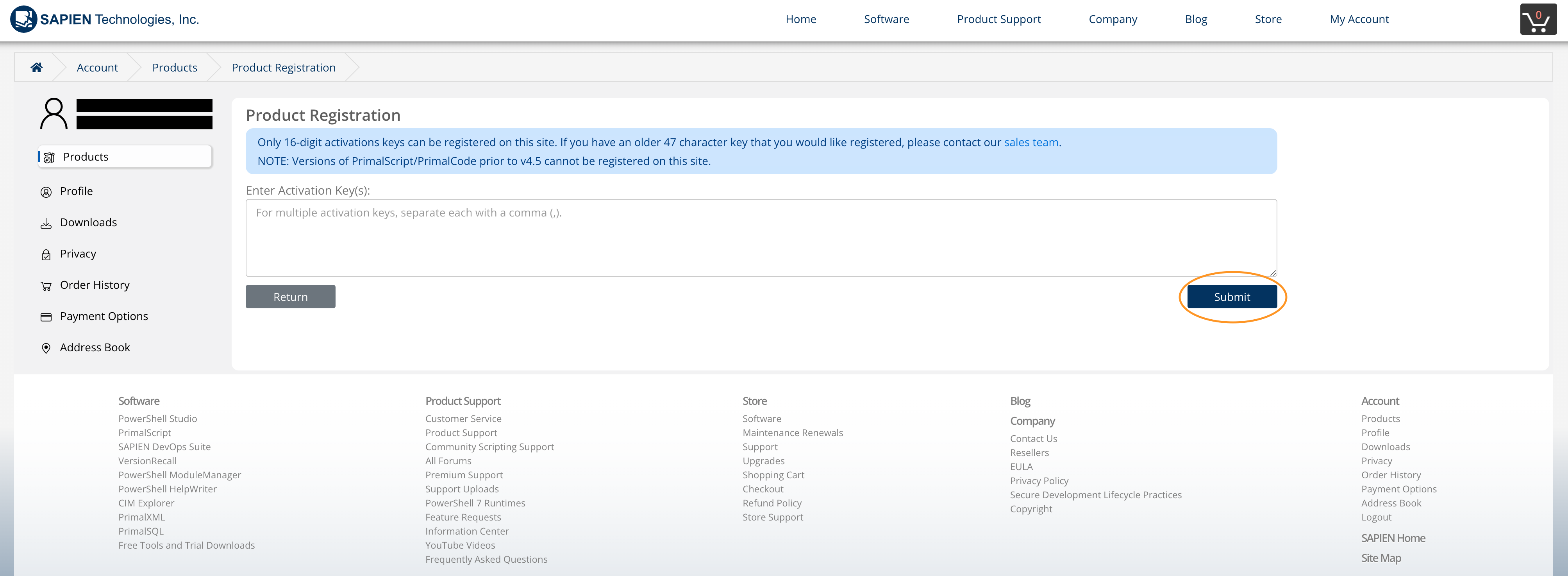
If the product was successfully registered, the page will refresh, and a success banner will appear. The product or products will be listed on your My Account -> Products page.
Log in to your SAPIEN Account and go to My Account -> Products. Click "Transfer Licenses" on the top menu.
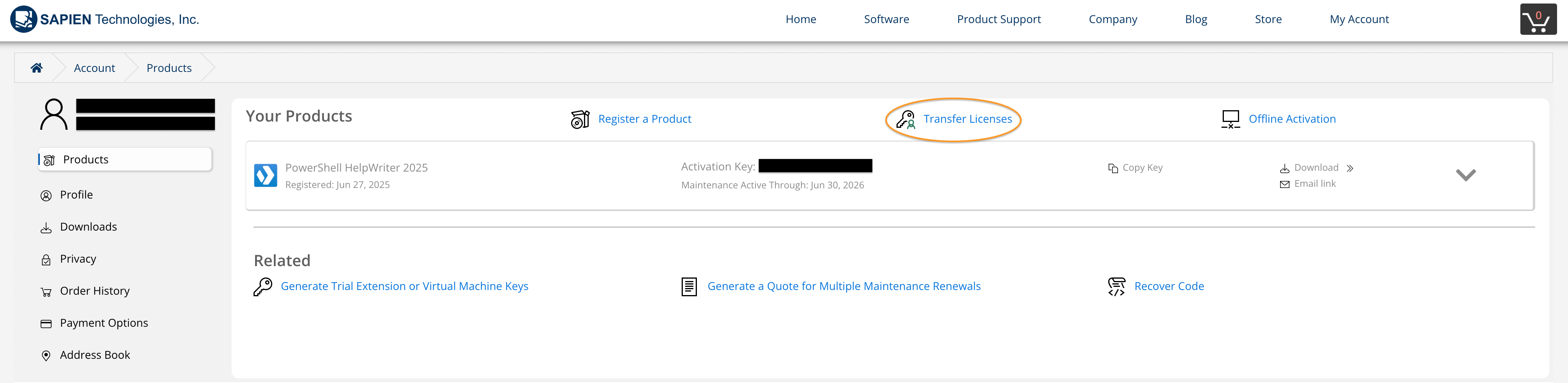
In the resulting page, you will see a list of licenses available for transfer.
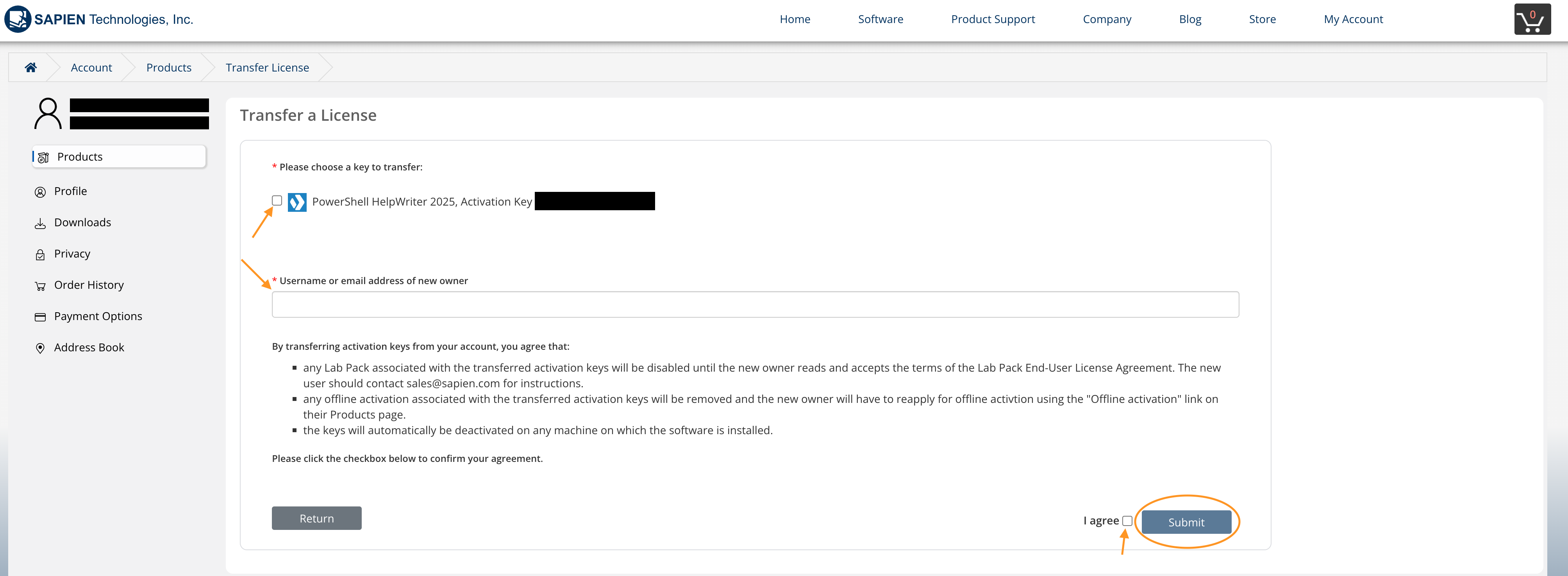
Click the corresponding checkbox of the license or licenses you wish to transfer and enter the SAPIEN Username or email address of the New User. Note: They will need to create an account first, if they do not already have one (https://www.sapien.com/store/index.php?route=account/register).
Once you have read the terms, click "I Agree" and click "Submit".
Once this has been completed, the license will be transferred to the new end user automatically.
If you are the registered owner of an active perpetual license key, login to your SAPIEN Account and go to My Account -> Products. In the top menu, you will find a link that says "Offline Activation".
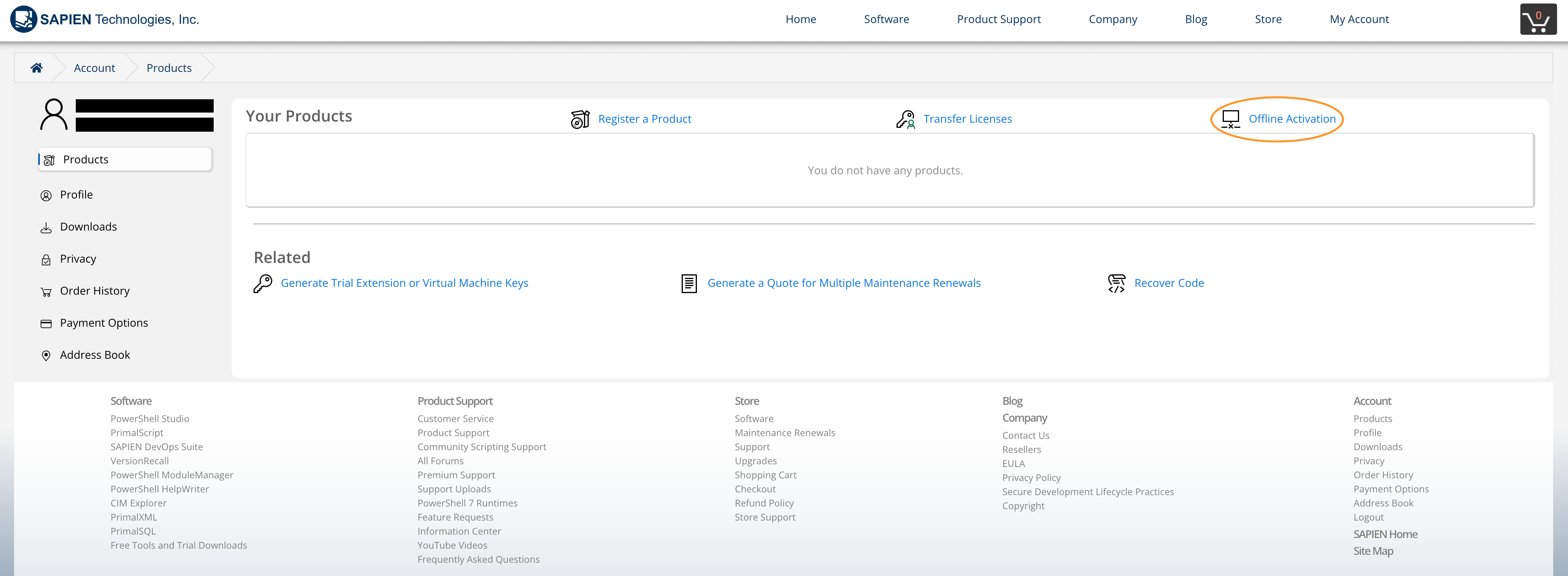
Click the link and fill out the requested information in the resulting page. SAPIEN Sales will review the submitted information and you may be granted the ability to generate an offline activation file. Please take note that generally this option is reserved for long time customers, larger corporations and government agencies with a proven license management infrastructure in place. Only licenses under active maintenance are eligible for offline activations. If we determine that offline activation files are used to install our software on more than the allowed two machines per license, your license may be revoked.
Offline activation is not available for subscriptions.
Each purchased license comes with one-year of maintenance, which includes free upgrades to all minor service builds and major product version releases. You then have the option each year thereafter, to renew your maintenance.
Subscriptions
The subscription model for our products was discontinued effective January 22, 2024. Active subscriptions will remain active until canceled or terminated for non-payment. If you want to transfer your subscription to a perpetual license or have questions, please contact sales@sapien.com.
~~~~~~~~~~~~~~~~~~~~~~~~~~~~~~~~
A subscription is SAPIEN Technologies' payment model that allows you to utilize our software without purchasing a perpetual license, which requires a significant upfront cost. All subscriptions require a yearly commitment and can be prepaid or billed monthly.
Subscriptions are available for PowerShell Studio, PrimalScript, and SAPIEN DevOps Suite. All our software is also available to purchase as a perpetual license; you can own and use perpetual licenses and subscriptions at the same time.
You can find all the details for our subscriptions (what is included, how to purchase them, how to use them) here: https://info.sapien.com/index.php/quickguides/sapien-software-subscriptions
Activations & Deactivations
In every products' home screen resides a button resembling a certificate, in the upper right-hand corner. This is where all of your activation information can be accessed.
Proceed to the home screen of the product you will be removing the license from. Click on the certificate button.

A familiar screen will appear (the same screen that appears for the initial activation); click "Deactivate".

Please note that uninstalling the product DOES NOT remove the activation from the device. Proper decommission must be followed in order to free up activations.
You can also reset an activation directly from the My Account -> Products page of the registered SAPIEN Account, by clicking on “Activations” if you are under active maintenance.
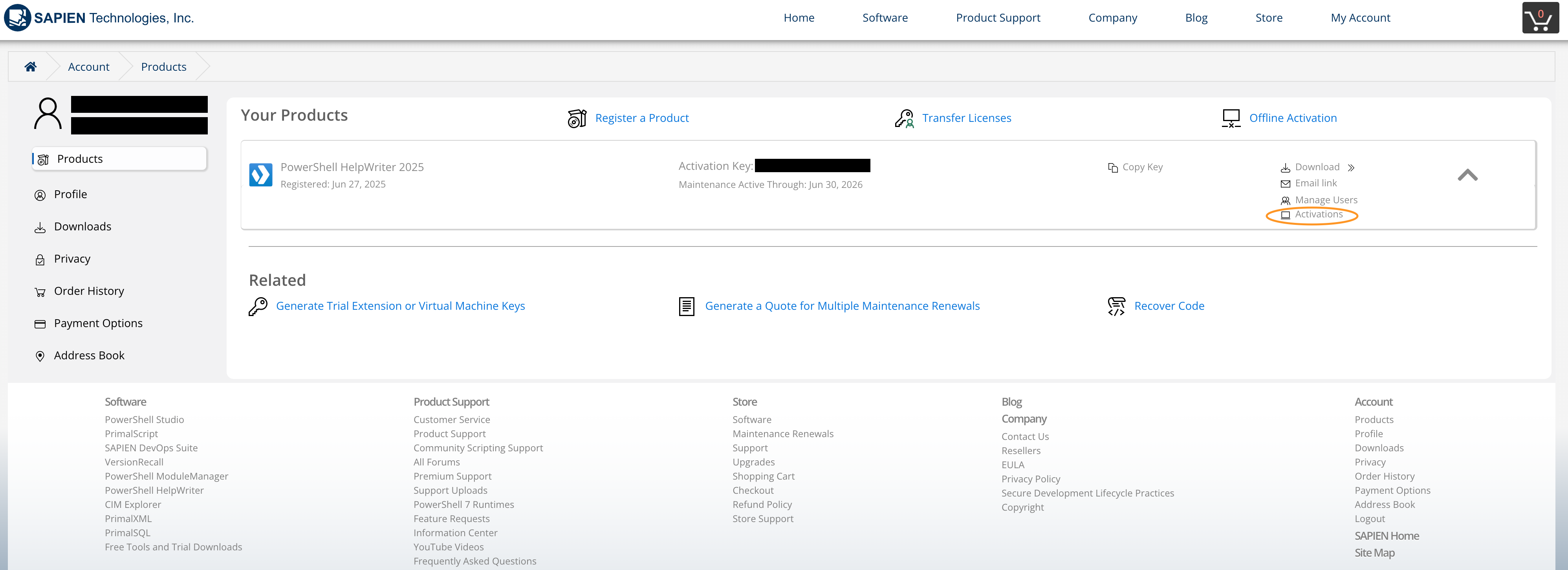
Why do I get a 'certificate authority is invalid or incorrect' error when I try to activate my software. How do I activate my software?
Some systems require a root certificate to be installed before accessing SSL protected scripts via the internet. If these systems do not have the proper root certificate installed, users will receive an error when trying to activate our software.

Our SSL certificate is issued Amazon's ACM. For information on installing a root certificate on your machine, please refer to this article, How to Prepare for AWS’s Move to Its Own Certificate Authority.
You may also need to add https://www.sapien.com to the trusted sites in Internet Explorer / Edge. (See https://www.computerhope.com/issues/ch001952.htm.)
Why do I get a 'The underlying connection was closed...' error when I try to activate my software. How do I activate my software?
This is usually indicative of a SSL/TLS trust issue. You will need to install a root certificate on your system.
Our SSL certificate is issued Amazon's ACM. For information on installing a root certificate on your machine, please refer to this article, How to Prepare for AWS’s Move to Its Own Certificate Authority.
You may also need to add https://www.sapien.com to the trusted sites in Internet Explorer. (See https://www.computerhope.com/issues/ch001952.htm.)
This message occurs when you have inadvertently updated to a version of our software that is not covered by your expired maintenance. When you have updated to a build you cannot activate, you will see this message:
.png)
You will need to uninstall the version you have on your machine and download and install the latest build covered by your maintenance. To gain access to the latest build to which you are entitled, navigate to My Account -> Products (https://www.sapien.com/account/products.)
Roll over the "Download" dropdown and click "All Builds"
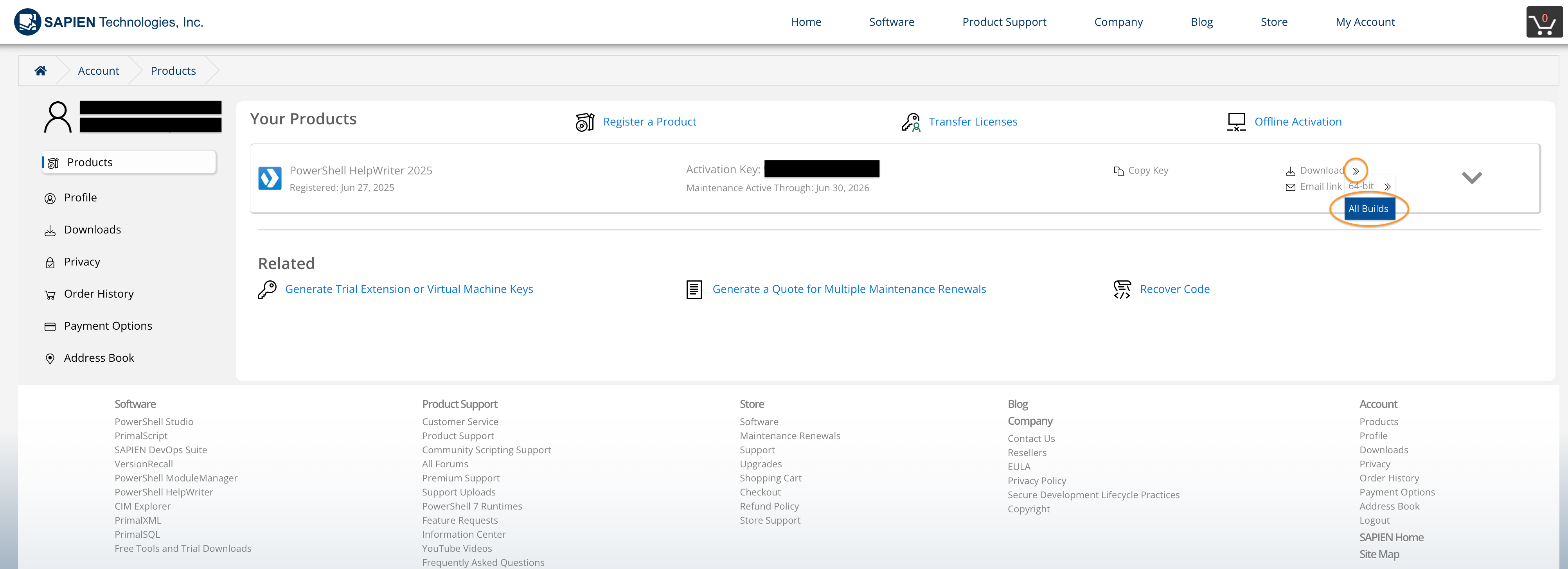
You will see the download link for the software to the right of the version (or build) number.
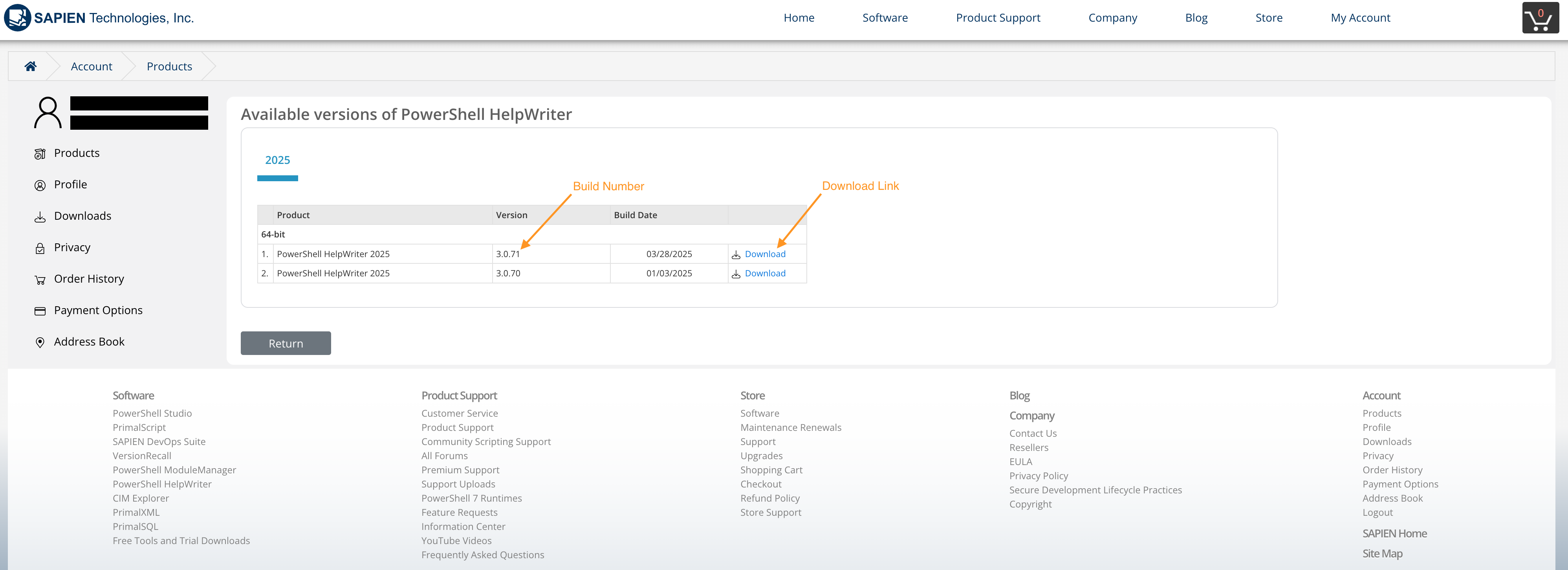
Click on the download link and reinstall the software.
SAPIEN Store
All of our orders are fulfilled electronically. If you purchase directly from our On-Line Store, a packing slip will be sent to you almost immediately. If you do not receive the e-mail, please make sure to check your SPAM folder. If you submit a purchase order, please allow up to 24 business hours for fulfillment. Please take note that weekends are not included. If a purchase order is submitted Friday, it may not get fulfilled until Monday. We do try our best to prevent this from occurring, but it is a possibility.
Classes, Training and Special Groups
Yes, we do! You supply the classroom space and computers, and we will supply the trainer.
Please contact us at sales@sapien.com for detailed information regarding this opportunity.