Split screen lets you scroll sections of the code editor independently of each other. This feature is especially helpful when you are editing different parts of the script at once, or viewing one part of a script while editing another.
Split screen options
•Horizontal splitter divides the screen into two horizontal panes:
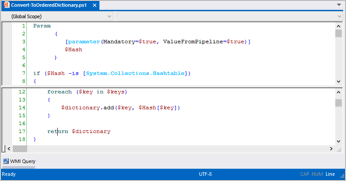
•Cross splitter divides the screen into four panes:
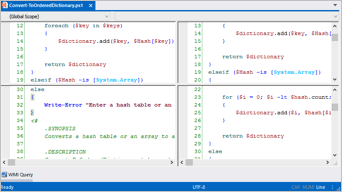
 For two vertical panes, cross-split the screen and then close the horizontal split:
For two vertical panes, cross-split the screen and then close the horizontal split:
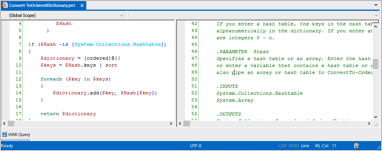
Split screen features
•Split panes scroll independently.
•Each split pane has its own column ruler.
•If you edit a line in a split pane of a file, the edit is effective in all split panes of the file. (It is two views of the same file; not two files.)
To split a screen horizontally
•Click the split screen divider, drag it down the page, and release.
To cross-split a screen
•Click View > Split Window:
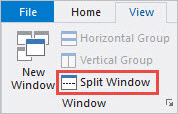
To resize the split panes
•Click a split line and drag it to a new location.
To close the split panes
•Click a split line and drag it to the edge of the screen (top or bottom; left or right).
-OR-
•Click the center of a cross-split screen and drag it to any corner of the screen.
See also: