PrimalScript provides optional line numbering and a column ruler, making it easier to navigate to the desired line and column. The current line and column are also displayed in PrimalScript's status bar.
•Line numbers are displayed by default. To hide them, click View > Line numbers.
•The column ruler is hidden by default. To display it, click View > Column ruler.
To show and hide line numbers and the column ruler
•On the ribbon, click View and then click the Line numbers or Column ruler toggle button:
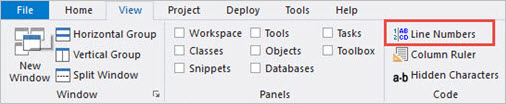
To display the column ruler by default
•Click File > Options > Text Editor > General > Show column ruler:
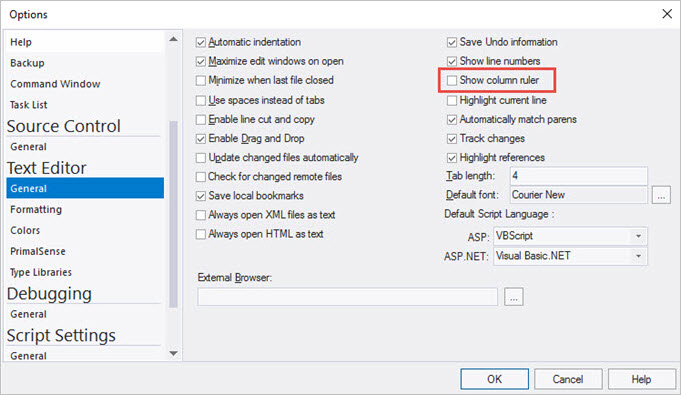
The numbers on the column ruler represent the tens, and the ticks between them represent the ones. Therefore, the cursor is at position 47 in the following image:
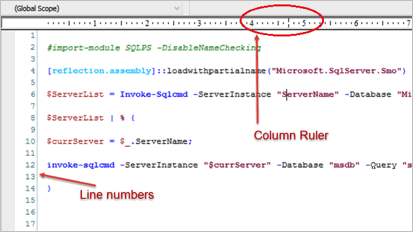
To change the colors of the line numbers
1.Click File > Options > Text Editor > Colors and in the Set Colors For box, click Line Numbers.
2.In the Colors section, use the Background and Foreground controls to set the line number colors:
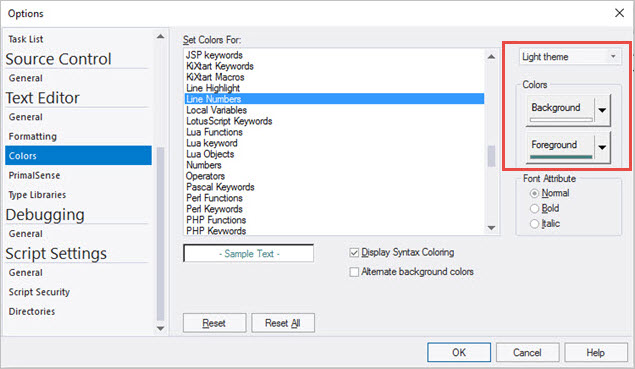
The column ruler is a good way to ensure proper positioning of elements in your code. You will stay more organized and be more productive if certain elements are lined up.
A good example of this can be found in the following screenshot. Notice how the curly brackets aren't lined up so it's harder to tell where code blocks begin and end:
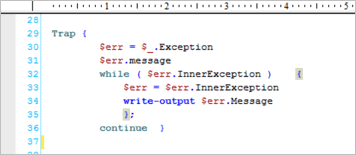
Here is the same code block, with the brackets lined up with the column ruler. It's much cleaner and easier to follow, or see where to insert or delete code:
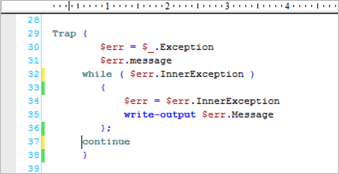
 Notice that any line that has been changed—but not saved—has a yellow bar in its left margin. Saved changes have a green bar.
Notice that any line that has been changed—but not saved—has a yellow bar in its left margin. Saved changes have a green bar.
See also: