The Workspace Browser helps you to keep projects organized by displaying all of the items associated with a project, including supporting files.
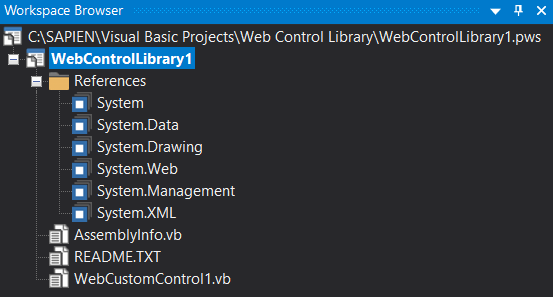
Accessing the Workspace Browser
To show / hide the Workspace Browser
•On the ribbon, click the View tab and then check (to show) or uncheck (to hide):
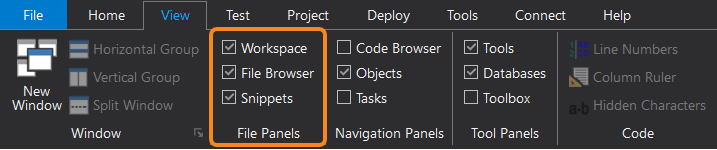
Using the Workspace Browser
The Workspace Browser can contain multiple projects, allowing you to work with different projects simultaneously. Each project is listed in a separate portion of the Browser's hierarchical tree.
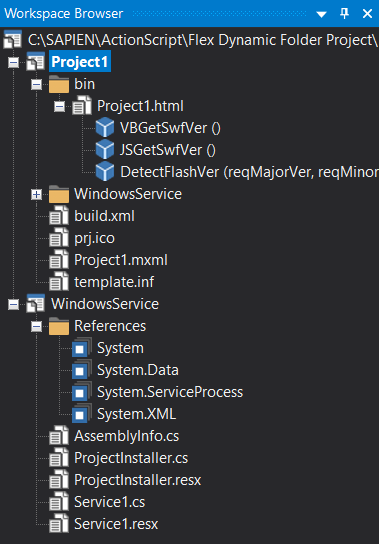
You can right-click various elements to work with them, such as modifying their properties, etc.
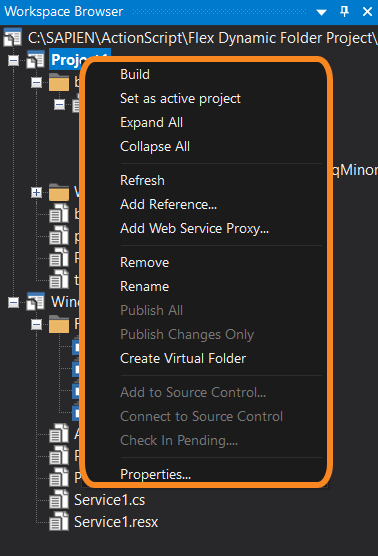
The context menu options will vary depending on whether a folder, file, or project is selected. If a project is selected, the options will depend on the project type; for example, Windows Script Host WSF and WSC projects offer different options than ASP or ActionScript projects.
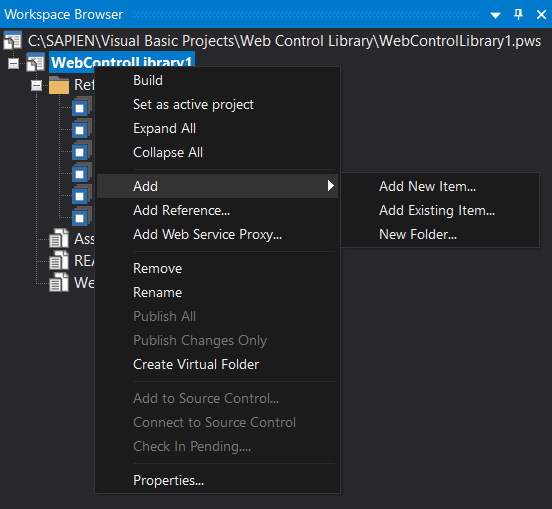
For most project types, you can right-click the project itself to publish it.
See also: