The Tools Browser provides access to commonly used tools of various types, and provides convenient access to tools you might need while working on projects. The tools that appear in the Tools Browser are script-related tools that were added by scanning your system when PrimalScript is first installed.
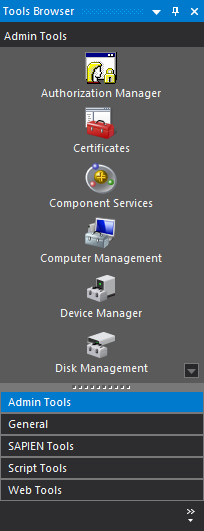
Accessing the Tools Browser
To show / hide the Tools Browser
•On the ribbon, click the View tab and then check (to show) or uncheck (to hide):
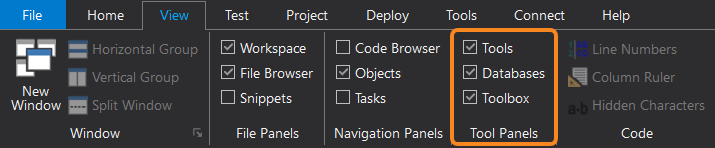
OR-
•Execute the keyboard shortcut Ctrl + Alt + X.
Scanning for tools
The Tools Browser is populated by scanning your system when PrimalScript is installed, but you can rescan at any time. Rescanning will add additional tools to the Tools Browser after the initial scan.
To rescan for tools
•Right-click anywhere in the Tools Browser panel (not the title bar) and then click Scan for tools....
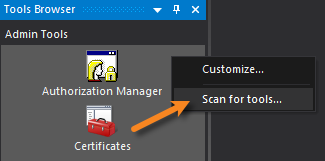
Customizing the Tools Browser
You can customize the Tools Browser in a number of ways. In addition to adding and removing tools, you can also add, remove, and rename groups. You can also change the tool display.
To customize the Tools Browser
•Right-click in the the browser panel (not the title bar) and then click Customize...:

See also: