Before getting started with PrimalScript we recommend that you take a moment to review some of the main user interface elements.
Start Page
When you start PrimalScript, the Tools Browser appears on the left and the Start Page opens as a document. This is the initial default view, which can be easily customized.
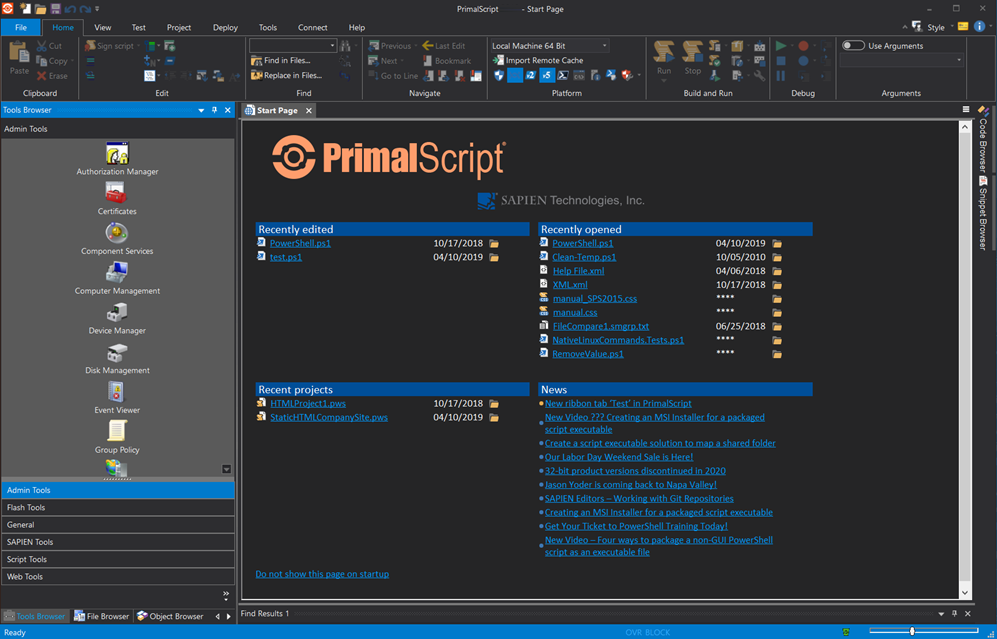
PrimalScript Program Window - Start Page
The Start Page lists recently edited files, recently opened files and projects, and the latest news feeds from the SAPIEN blog.
To prevent the Start Page from opening when PrimalScript starts
•At the bottom of the Start Page, click Do not show this page on startup.
To restore the Start Page on startup
•Click File > Options > Application > General > and check (or clear) Show Launch page on startup.
To display the Start Page (without changing startup settings)
•Click View and, in the Other section, click Start Page.
Editing Environment
This figure shows the main user interface elements:
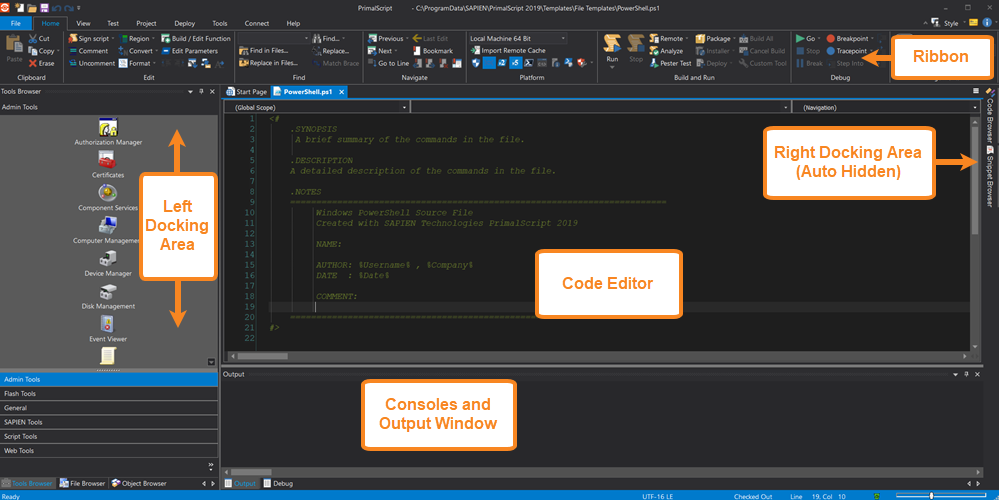
PrimalScript User Interface - Main Elements
 Because PrimalScript displays certain user interface elements according to Windows visual themes, PrimalScript might look slightly different on your system.
Because PrimalScript displays certain user interface elements according to Windows visual themes, PrimalScript might look slightly different on your system.
The components of the PrimalScript editing environment can be resized or hidden.
 To maximize the entire PrimalScript program window in your display, double-click the top title bar. Double-click the title bar again to restore the window down to the previous size.
To maximize the entire PrimalScript program window in your display, double-click the top title bar. Double-click the title bar again to restore the window down to the previous size.
Quick Access Toolbar
The Quick Access Toolbar on the top-left of the program window provides direct access to frequently used functions:
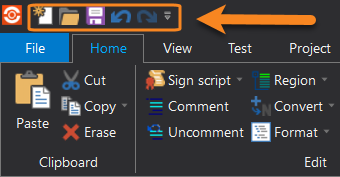
Quick Access Toolbar
 You can customize the toolbar by adding and removing controls, and you can also choose to show the toolbar below the ribbon.
You can customize the toolbar by adding and removing controls, and you can also choose to show the toolbar below the ribbon.
See also:
Customizing the Quick Access Toolbar