The Quick Access Toolbar at the top-left of the program window provides access to your most frequently used tools. This topic explains how to add or remove controls, how to show the Quick Access Toolbar above or below the ribbon, and how to reset the toolbar.
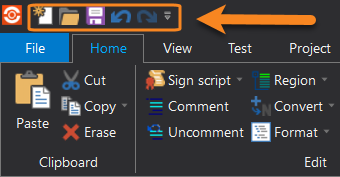
Quick Access Toolbar
Adjusting the Quick Access Toolbar default controls
The Quick Access Toolbar contains a set of default button controls, which you can choose to show or hide.
To show or hide default controls on the toolbar
•Click the drop-down arrow on the far right of the toolbar > then check or uncheck a control:
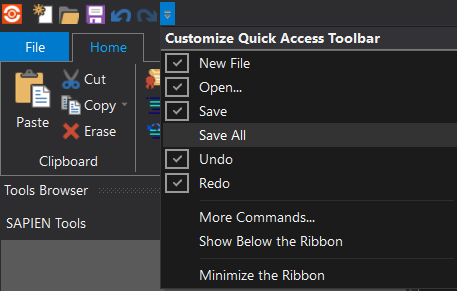
Adding additional commands to the Quick Access Toolbar
You can add additional commands to the Quick Access Toolbar.
To add a new button to the toolbar
•Right-click on a ribbon control > select Add to Quick Access Toolbar:
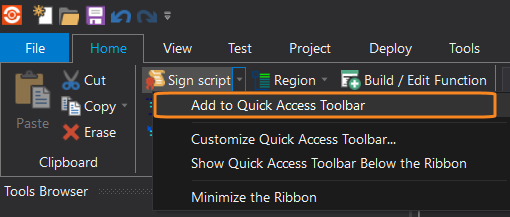
-OR-
1.Click the drop-down arrow on the far right of the toolbar > then select More Commands...
2.In the Options dialog, locate and select the command you want to add, click Add > >, then click OK.
 Click the blue Up or Down arrows to adjust the button location on the toolbar.
Click the blue Up or Down arrows to adjust the button location on the toolbar.
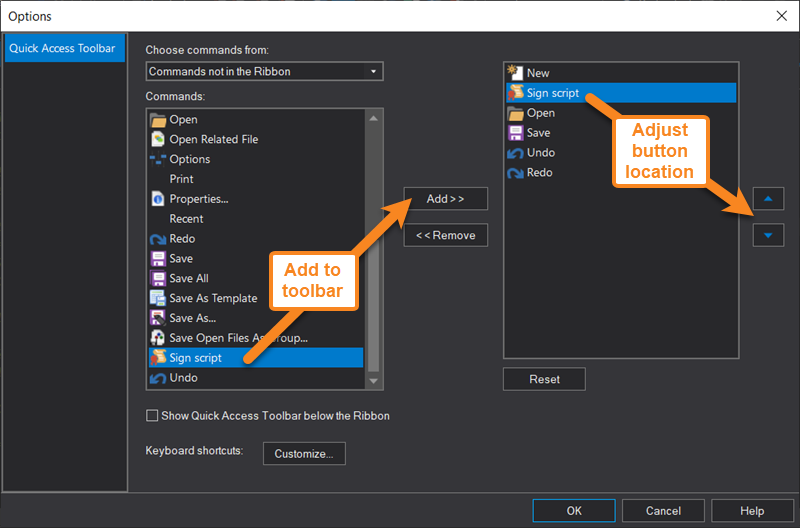
The control now appears on the Quick Access Toolbar:
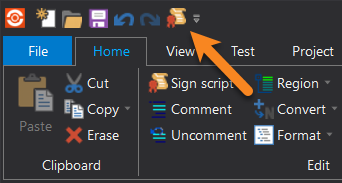
To remove a command from the toolbar
•Right-click the command on the toolbar > select Remove from Quick Access Toolbar:
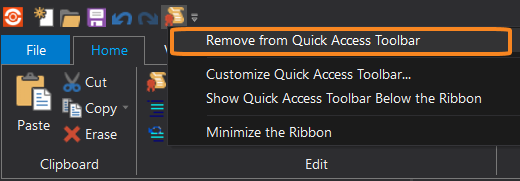
-OR-
1.Click the drop-down arrow on the far right of the toolbar > then select More Commands...
2.In the Options dialog, select the command you want to remove, click Remove > >, then click OK.
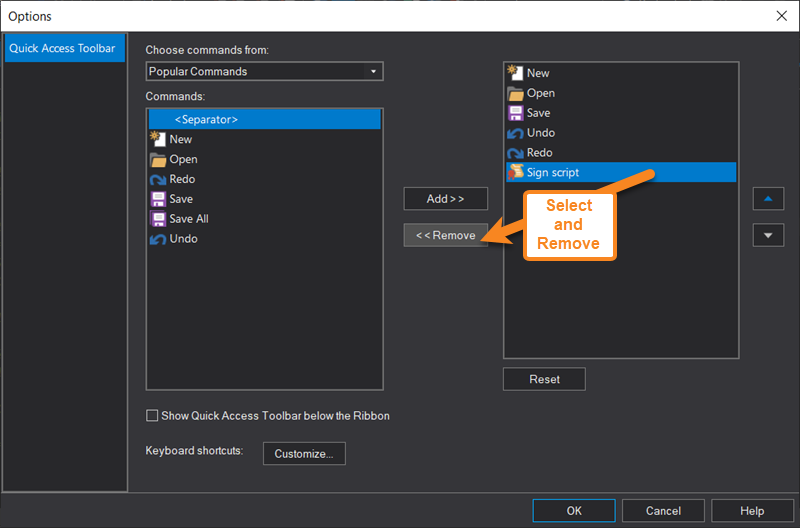
Restoring the Quick Access Toolbar default options
You can reset the buttons on the Quick Access Toolbar to the default options.
To reset the Quick Access Toolbar
1.Click the drop-down arrow on the far right of the toolbar > then select More Commands...
2.In the Options dialog, click Reset > then click OK to confirm.
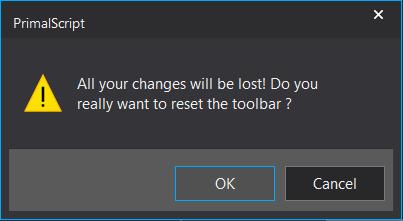
The Quick Access Toolbar is restored to the default commands.
Adjusting the Quick Access Toolbar location
You can adjust the Quick Access Toolbar to appear above or below the ribbon.
To show the toolbar below the ribbon
•Click the drop-down arrow on the far right of the Quick Access Toolbar > then select Show Below the Ribbon:
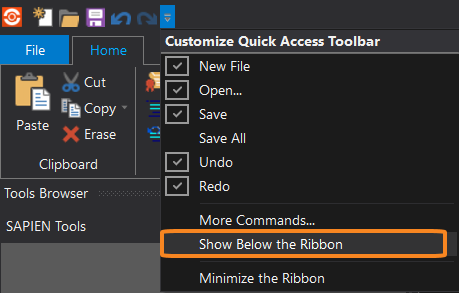
-OR-
•Right-click any ribbon control > then select Show Quick Access Toolbar Below the Ribbon:
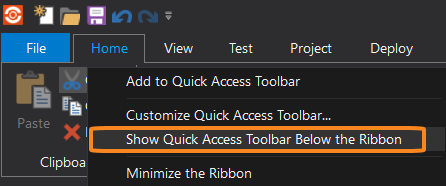
To show the toolbar above the ribbon
•Click the drop-down arrow on the far right of the Quick Access Toolbar below the ribbon > then select Show Above the Ribbon:
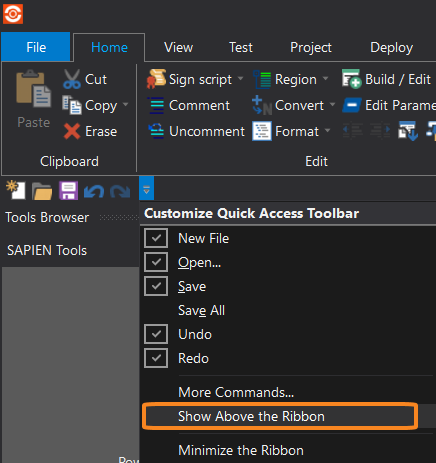
-OR-
•Right-click any ribbon control > then select Show Quick Access Toolbar Above the Ribbon:
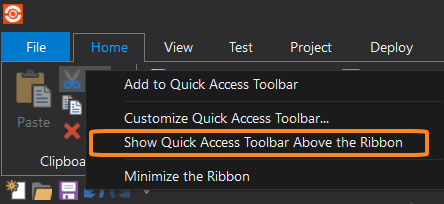
Quick Access Toolbar - Default controls
Default button details (from left to right):
New File (Ctrl+N) |
Create a new, empty document. |
Open (Ctrl+O) |
Open an existing document. |
Save (Ctrl+S) |
Save the active document. |
Undo (Alt+Backspace) |
Undo the last action.
|
Redo (Alt+Insert) |
Redo the previously undone action. |
Customize Quick Access Toolbar |
Click the drop-down icon on the right of the toolbar to display the options: 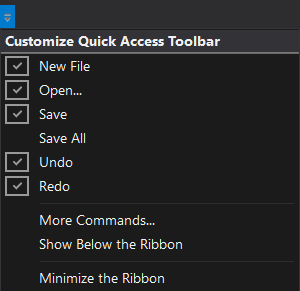 |
New File Select or deselect to show the New File button on the toolbar. |
|
Open... Select or deselect to show the Open... button on the toolbar. |
|
Save Select or deselect to show the Save button on the toolbar. |
|
Save All Select or deselect to show the Save All button on the toolbar. |
|
Undo Select or deselect to show the Undo button on the toolbar. |
|
Redo Select or deselect to show the Redo button on the toolbar. |
|
More Commands... Launch the Quick Access Toolbar Options dialog to customize the Quick Access Toolbar. |
|
Show Below the Ribbon Click to display the Quick Access Toolbar below the ribbon. |
|
Minimize the Ribbon Click to minimize the ribbon. |
See also: