You can customize the tabs and panes in the PrimalScript window, and also create file groups.
Arrange Files in Tab Groups
You can arrange files in horizontal or vertical tab groups in the PrimalScript window, which makes it easier to view and edit related files.
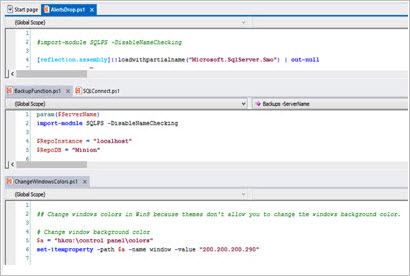
To create a tab group of files
1.Right-click a file tab and then click New Horizontal Tab Group or New Vertical Tab Group:
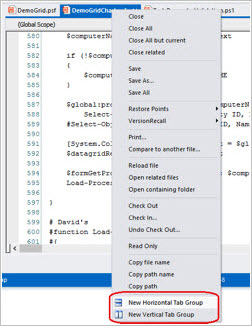
2.To move the files between file groups, click and drag the file tab.
Create File Groups
You can save files in file groups. File groups let you open related files easily in PrimalScript without changing the file type or file structure. This is a great way to manage files that you often view together, such as the files in a Windows PowerShell module.
Unlike projects, PrimalScript opens all files in a file group. When you open a project, the related files are available, but not open.
To create a file group
1.In PrimalScript, open the files that you want to group. Close all other files.
2.From the File menu, click Save open files as group.
3.Name and save the .filegroup file. The .filegroup file does not need to be in the same location as the files in the group:
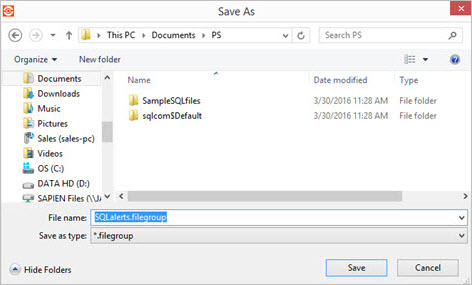
The files in the file group are unchanged:
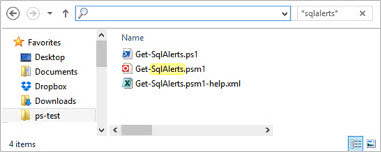
To open the files in a file group
1.In PrimalScript, click File and then click Open.
2.Navigate to the .filegroup file and then click Open:
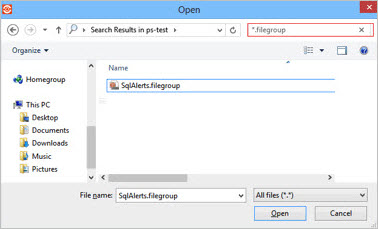
Docking and Undocking Panes
You can un-dock, move, and re-dock panes—allowing them to float, even across multiple monitors—and convert them to tabs.
In PrimalScript, tools appear in panes or tabs; files appear only in tabs.
To un-dock a pane
•Click the title bar and drag the pane to its new location:
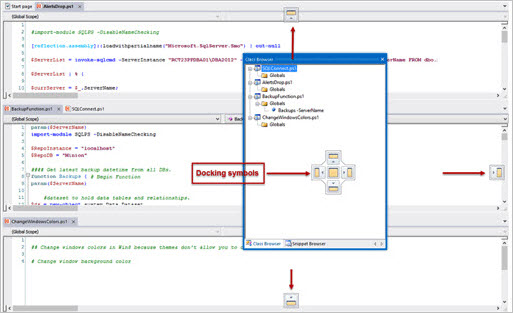
-OR-
•Right-click the title bar and then click Floating.
To re-dock a pane
•Drag it to one of the docking symbols that appears while you are dragging the pane.
To convert a pane to a tab
•Right-click the title bar and then click Tabbed Document.
To restore a tabbed pane to a standard pane
•Right-click and click Tabbed Document again.
 You cannot convert a file tab to a pane:
You cannot convert a file tab to a pane:
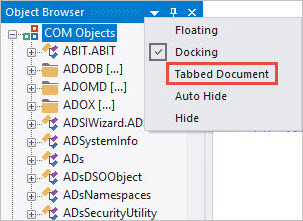
See also:
Customizing the Quick Access Toolbar