The Universal Version Control system allows configuration of any source control provider with command-line tools. The current support scope includes the Git source control system. Support will be expanded to include other providers.
Using Git
To enable Git support
1.Go to File > Options > Source Control > General, then select Git in the System drop-down list:
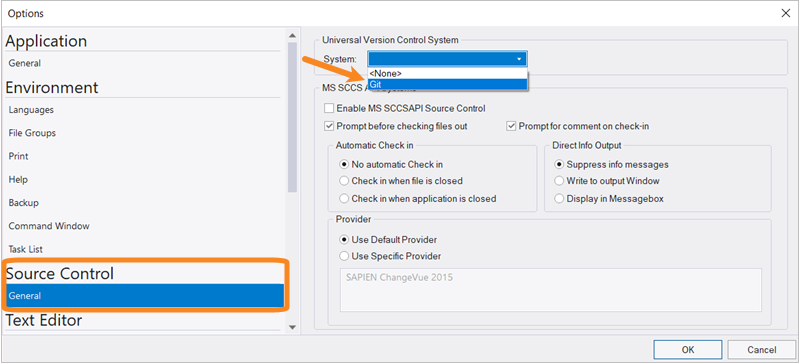
2.Click OK, and then PrimalScript will prompt you to restart.
 To disable the Universal Version Control feature, select <None> from the System drop-down.
To disable the Universal Version Control feature, select <None> from the System drop-down.
Git Commands
When you open a file, the preconfigured Git commands will appear on the Tools tab, in the Git section:
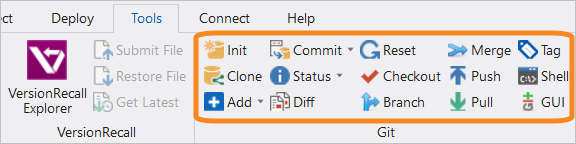
•Init
Initialize a Git repository in the current folder.
•Clone
Create a clone of a remote repository.
•Add
Add a file to a repository.
•Add All
Add all files in the folder to a repository.
•Commit
Commit a change to a repository.
•Commit all files
Commit all changes to a repository.
•Status
Get the status of the current file.
•Status All
Get the status of all files in the folder.
•Diff
Show the difference for the current file.
•Reset
Rewinds history (files + commits) back to the previous commits.
•Checkout
Switch branches or restore working tree files.
•Branch
Create a new branch.
•Merge
Merge the specified branch.
•Push
Upload the local repository content to a remote repository.
•Pull
Fetch and download content from a remote repository.
•Tag
Create a tag for the current repository.
•Shell
Launch a Git command shell.
•GUI
Launch the Git GUI tool.
You will be prompted if a value is required to execute the command. For example, when you select the Git Commit command, a commit message is required:
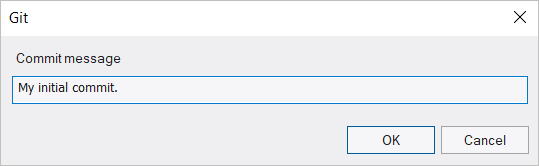
 Output from Git is displayed in the Tool output pane.
Output from Git is displayed in the Tool output pane.
See also:
Microsoft Source Code Control Integration