You can publish your project after you have defined transfer destinations in the project's configurations. You can publish all project files or only files that have changed since you last published.
To publish a project
1.Click Project > the Configuration section, select Debug or Release (or, your custom configuration).
2.In the Deploy section, click Publish Project.
-OR-
•In the Workspace Browser, right-click the project name and then click Publish All.
To publish changes
1.Click Project > the Configuration section, select Debug or Release (or, your custom configuration).
2.In the Deploy section, click Publish Changes.
-OR-
•In the Workspace Browser, right-click the project name and then click Publish Changes Only.
Multi-Target Publishing
PrimalScript includes multi-target publishing capabilities. This allows a project to be published to multiple targets at the same time, such as publishing a Web project to multiple servers in a Web farm.
To use the multi-target publisher, a project must be open in PrimalScript. You cannot publish individual files to multiple targets; only files that are part of a project can be published to multiple targets.
To start the multi-target publisher
•Click Project > in the Deploy section click Multiple targets.
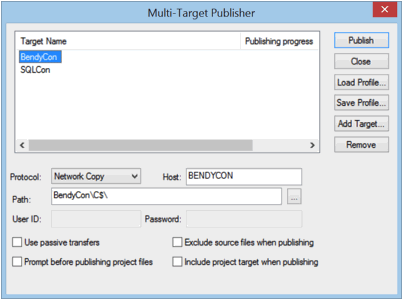
To operate the multi-target publisher
•Publish
Publishes the current project to all listed targets.
•Close
Closes the multi-target publisher.
•Load Profile
Loads a previously-saved list of targets.
•Save Profile
Saves the current list of targets.
•Add Target
Adds a new target. You must do this before you can configure the properties for a target.
•Remove
Removes a target from the list.
After adding a target you can specify its name. This name appears only in the list and has no relationship to the target's server name or other information. For each target configure:
•Protocol
Select FTP or Network Copy.
•Host
This is the target's server name. Do not include "\\" or other characters when using network copy, and do not include ftp:// when using FTP.
•Path
The path to where the project should be copied. For a network copy, specify "share\path\path" without any leading backslash; for FTP, enter the path from the FTP root and do not specify any leading slash.
•User ID and Password
Available only for FTP operations. For network copy, your current logon credentials must have sufficient rights on the destination (or, manually execute a NET USE command from the command-line to specify alternate credentials).
•Options
Select any of the four options, as appropriate. These options are configured per-target, not for the entire multi-target publishing process.
To publish to a mapped network drive
•In the Path field, enter the complete drive letter and path (e.g. "M:\MyFolder"). Leave the Host field blank.
See also: