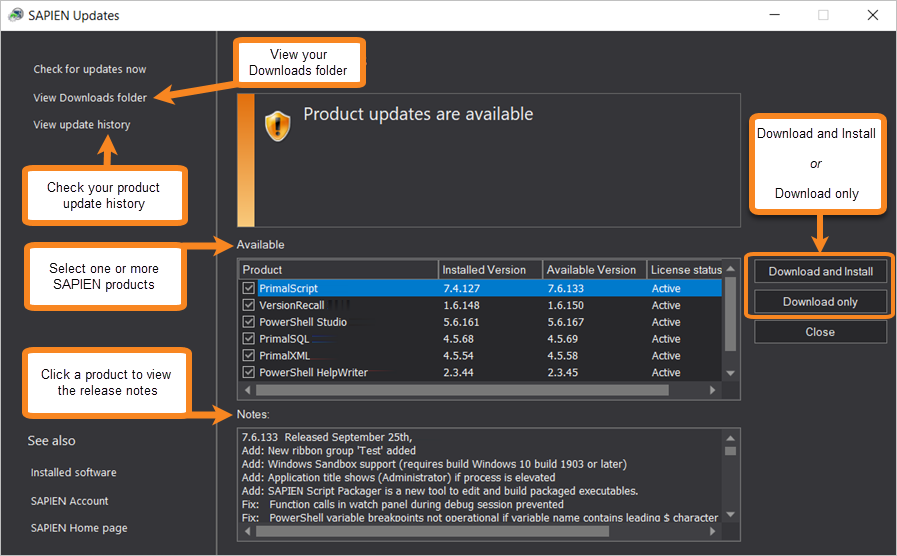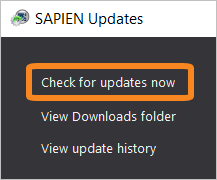We are continually updating our software, both to remove bugs and to add and improve product features. We recommend always staying current with the most recent versions to ensure that you are taking advantage of the latest features, functionality, and product stability.
Every SAPIEN product has a built-in update tool—SAPIEN Updates—which will check for updates on all current activations and unexpired trial versions of our products. Available product updates are indicated in the SAPIEN Updates tool and also in the Notifications dialog (see below).
SAPIEN Notifications
SAPIEN products provide automatic notifications when there is a software update available, or when your maintenance is about to expire. Notifications are indicated by a 'flag' icon in the top-right of the program window:
Update On-Demand
You don't need to wait to be notified when an update is available; you can check for updates at any time. This is particularly useful if you've heard about a new update and want to install it immediately, or if you are ready to start a new project and want to complete all updates before you begin.
Security and Permissions
Installing updates to programs in a Program Files directory requires the permissions of a member of the Administrators group on the computer. When you click Download and Install in the SAPIEN Updates tool, or if you install after downloading, you will be prompted for administrator credentials.
The update tool requires a functioning internet connection and unimpeded access through your internet firewall. For some installations, you might need to create a firewall rule to allow access or make some accommodations.


 Click the
Click the