This topic shows you how to connect to and explore an FTP site.
To define a named FTP site
1.On the Connect tab > in the FTP section, select Explorer.
2.Enter the FTP server and login credentials:
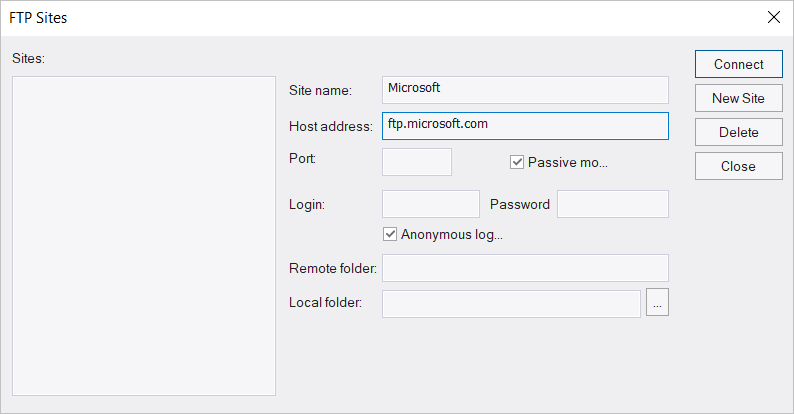
 PrimalScript doesn't support SSL for FTP.
PrimalScript doesn't support SSL for FTP.
3.Click Connect.
When you connect to an FTP site, an FTP Tools context ribbon and a tab for the FTP connection appear. The tab displays a file explorer for the FTP site.
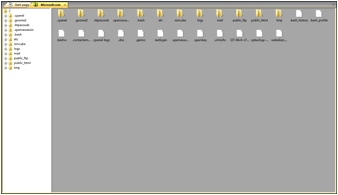
On the tab for your FTP connection you can browse the files and folders and files on the site, and drag-and-drop files between your machine and the FTP server.
You can also drag and drop files from the PrimalScript File Browser to your FTP site, as well as upload and download files via the FTP tab.
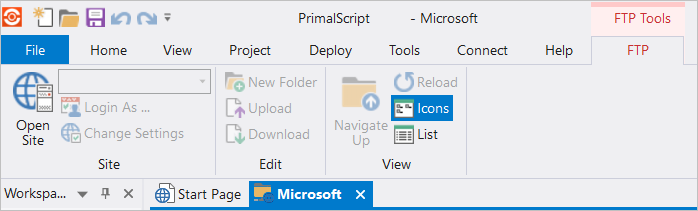
See also:
Sending and Receiving Files via FTP