PrimalScript has the capability to link to external help.
If you install the manufacturer’s language documentation before installing PrimalScript, PrimalScript can automatically configure itself to use the documentation. However, in some cases, you need to manually configure PrimalScript to provide full help capabilities.
When properly configured, PrimalScript help is context sensitive. For example, if you open an ActionScript document, select a keyword, and then press F1, Macromedia’s HTML help should appear and display help for that keyword.
PrimalScript Help is language-sensitive. If you’re editing a JScript document and haven’t configured Help settings for the JScript language, pressing F1 may not do anything, even though you may have configured Help for the similar JavaScript language that PrimalScript treats as a distinct, independent language.
PrimalScript provides special integrated help capabilities for VBScript and Windows PowerShell, which are enabled by default. In either language, moving your cursor to a keyword and pressing F1 will display help.
•For Windows PowerShell
PrimalScript uses the XML help files designed for the Get-Help cmdlet. Help is available only for modules that include an XML help file.
•For VBScript
Help is provided as an electronic edition of WSH and VBScript Core: TFM by Jeffery Hicks. PrimalScript extracts keyword help from the text and displays it in the Help pane.
To link PrimalScript to an external help source
1.Click File > Options > Environment > Help.
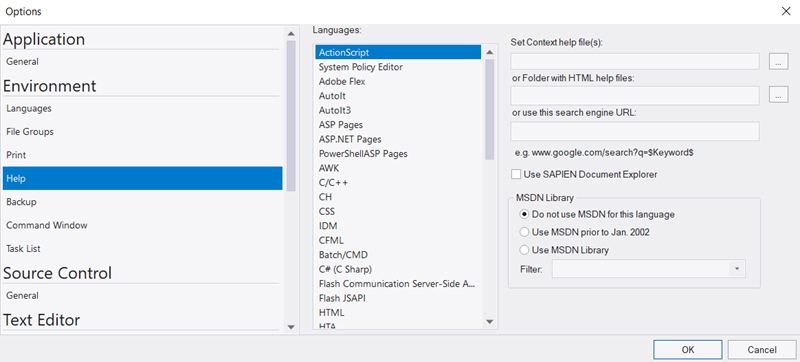
2.From the Languages list, select a language.
3.Navigate to the directory that contains the files for each type of help.
•Context-sensitive help files
Typically supplied in HLP or CHM files. Enter the full path to the files.
•HTML-based help
Enter the path to the directory that contains the help files.
•Internet-based help
Enter the URL of the Internet-based help search engine. You can also provide a URL such as www.google.com/search?q=$Keyword$, which uses the Google search engine. When typing the URL, use to represent the search keyword, use $Keyword$.
MSDN Library Integration
PrimalScript can integrate with Microsoft MSDN Library—either the current edition or the pre-Visual Studio .NET edition issued before January 2002. Simply select the appropriate setting (this is obviously most useful for Microsoft languages like VBScript, VB.NET, and so forth). You can also select a search filter which will be passed to MSDN Library.
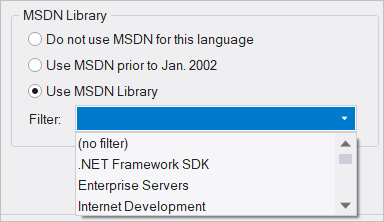
 The proper edition of MSDN Library must be installed on your computer in order for MSDN Library integration to function. You can download MSDN Library for free from Microsoft’s Downloads Web site.
The proper edition of MSDN Library must be installed on your computer in order for MSDN Library integration to function. You can download MSDN Library for free from Microsoft’s Downloads Web site.
When properly configured, PrimalScript Help is context sensitive. In other words, if you open a VB.NET document and select the word InputBox, and then press F1, MSDN Library should display assistance for that function.
See also: